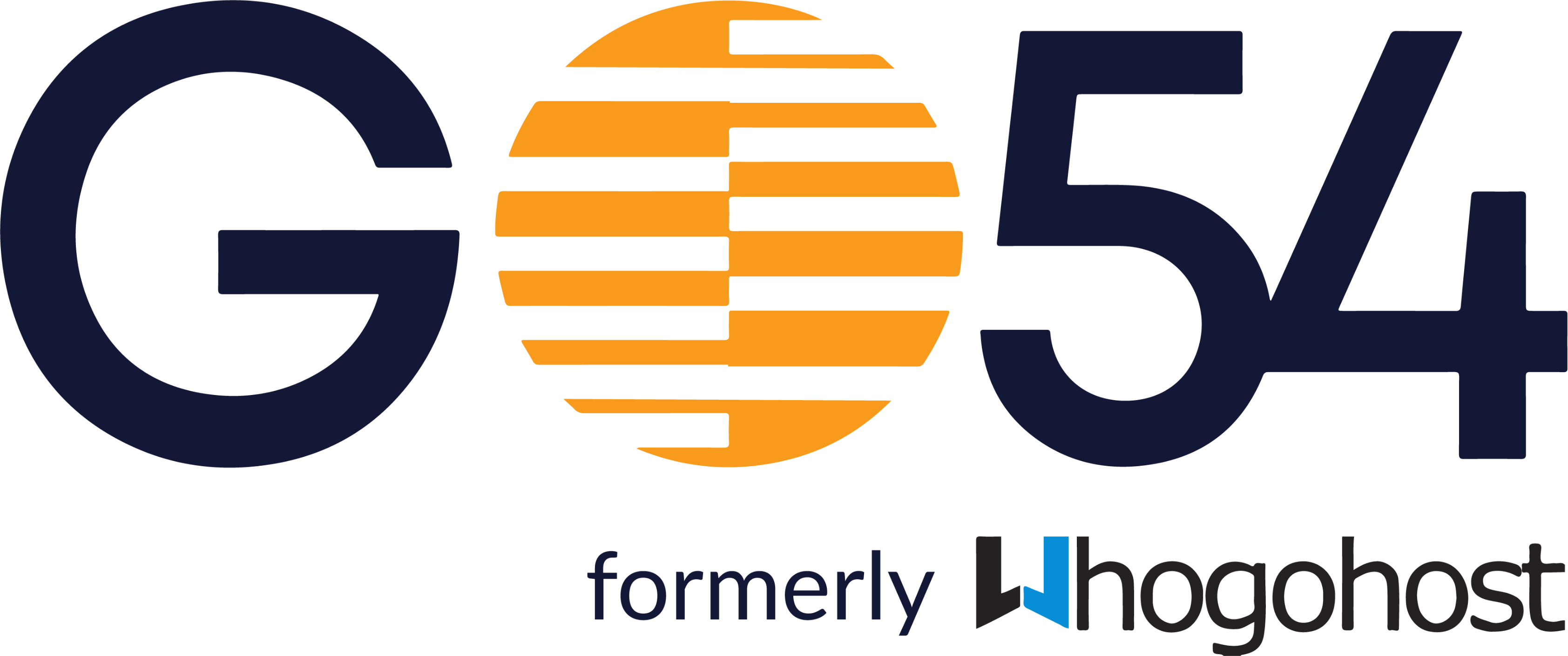- From the Admin console dashboard, go to Users.
- Click a user's name to open their account page.
- Scroll to the bottom and click Admin roles and privileges.
Tip: To see the privileges granted by the user's current roles, click on the panel to expand it. - Click Assign roles.
- Choose a role from the Roles list.
- (Optional) If the role includes user management permissions for organization units, select them from the No organizations selected list beneath each role. Click Save.
- Click Manage roles to assign more roles to the user.
Alternatively, you can also manage all your admin users via Accounts > Admin Roles. You can make different users admin with limited access for different services for easy management.