- Sign in to the Google Admin console https://admin.google.com/
- From the Admin console dashboard, go to Users.
- On the Users page, click Bulk Update Users.

- Download the sample CSV (comma separated values) file. Do not close the dialog box.
- Open the CSV file in a spreadsheet application, such as Google Sheets or Microsoft Excel.
The file has columns for the attributes that can appear in each user's profile. Profiles appear in the Admin console and the user's Contact Manager. - (Required) For each user you want to add, fill in the First Name, Last Name, Email Address, Password & Organizational unit path columns in the spreadsheet.
- (Optional) Fill in the other columns only if you want. Otherwise, you can leave them blank.
Tip: To add multiple phone numbers or addresses for a user, add columns to the spreadsheet. Rename the header accordingly. For example, to add a second home address, create a new column with the header Home Address 2.
-
Save the CSV file as a CSV file type. Then upload it using the dialog box.
If you created an organizational structure or unit, be aware that the bulk upload feature adds all new users to the top-level organization. If any of the users belong to a sub-organization, you'll need to move the users after uploading them.
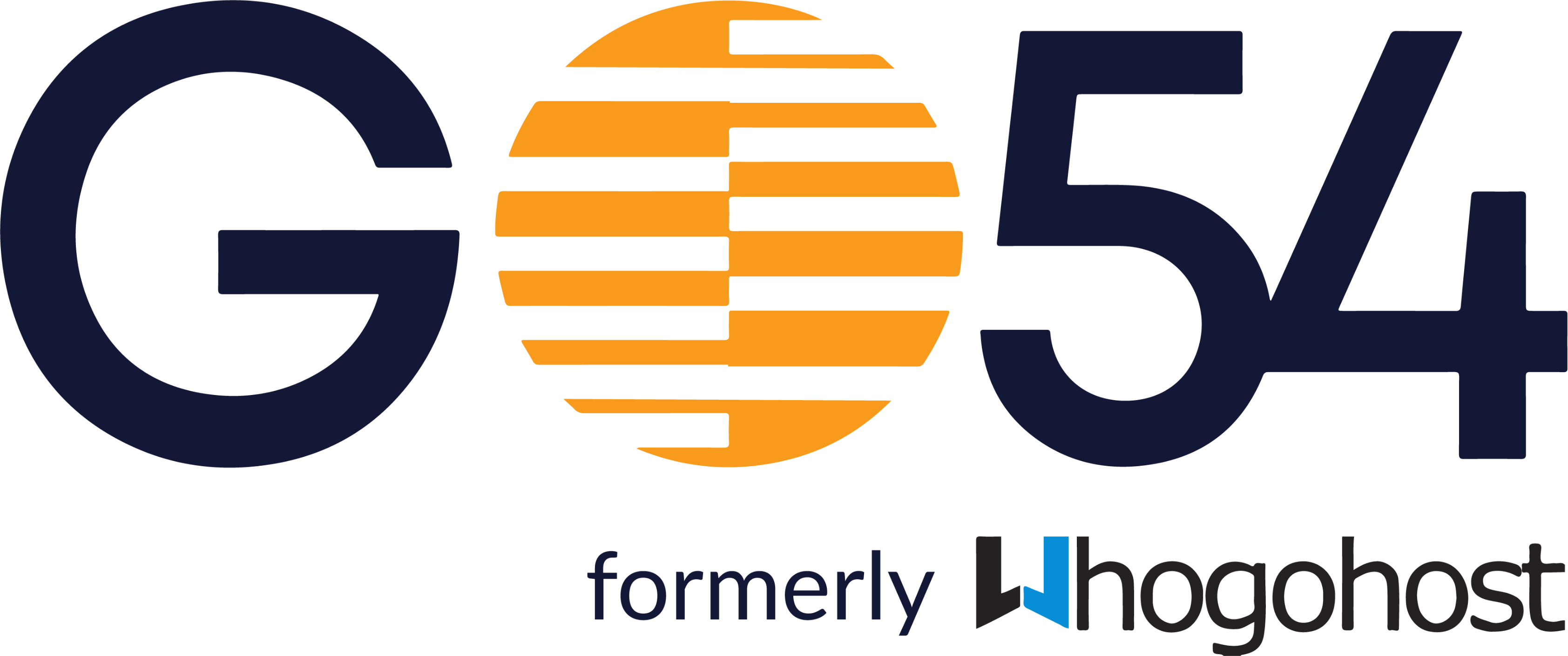
-
Products
- Linux Hosting
- WordPress Hosting
- Business Email
- Enterprise Email
- Reseller Packages
- DC Google Workspace
- Microsoft 365
- SSL Certificates
- Managed Cloud Hosting
- CPanel Cloud Hosting
- Local Virtual Servers
- Web Design
- Social Media Management
- JavaScript Hosting
- Python Hosting
- Marketgoo
- Managed Wordpress Support
- Jetpack WordPress Backup
- Domains
- Website & Security
- Support
- Register
- Login
