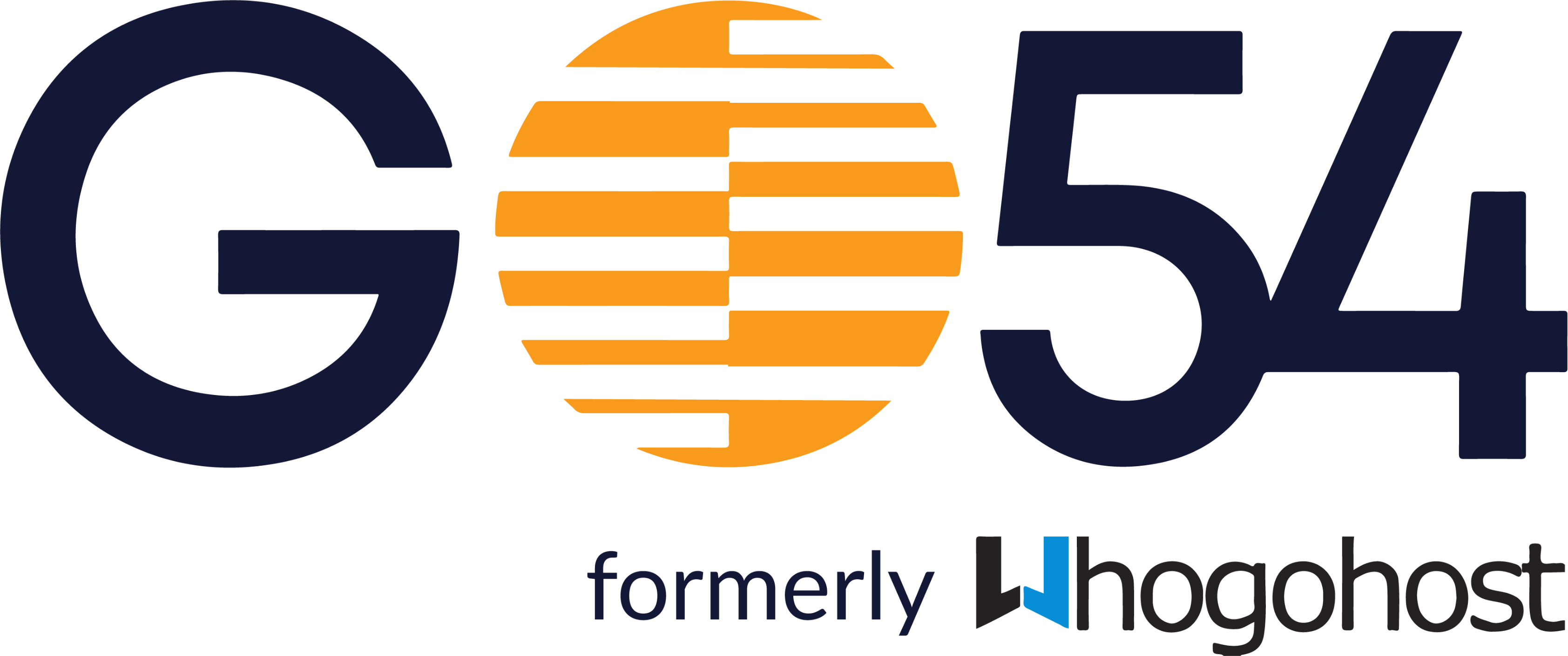- Sign in to the Google Admin console
- From the Admin console Homepage, click Users or from the sidebar, click Directory > Users
- Click on Add new user.

- Enter the new user's First Name, Last Name, and Primary email address.
Tip: Before assigning an email address, check if a user has an existing account with a Google service such as Gmail or Google Chat, Adsense, etc.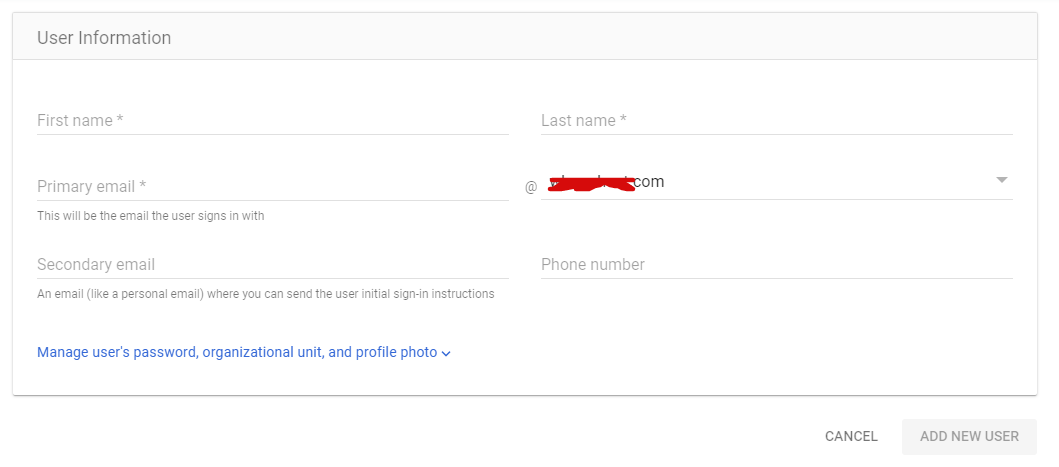
- If your account has multiple domains associated with it, select the domain you want to add the user to from the drop-down.
The field to the right of the @ sign is a drop-down list with available domains. The domain you select will be the portion of the user's email address that appears after the @ sign. - (Optional) Enter the secondary email address and phone number
- Click on Manage user’s password, organizational unit, and profile picture.
- Select the organizational unit to which you want to add the user.
- (You might need to click to see organizational units.)You can add the user’s picture by clicking on the camera icon.
- (Optional) Set the user's initial password.
- The Admin console generates a temporary password for the new user, using a mixed pattern of symbols, upper and lower case letters, and numbers. The length of the password will be greater of the required minimum (eight) or the minimum password length you've set for your domain.
- To set a different initial password, untick Automatically generate a password and enter the password. Google requires the password to be at least eight characters. See Password help for tips on creating a strong password.
- Click Add New User to create a new user.
- Click Email instructions or Print instructions to deliver the account information to the new user. If you email the instructions, be sure to send the message to an email address that is currently accessible to the user, not to the new email address.
- Click Done.
- (Optional) Edit additional user settings.
To set other user settings, such as adding the new user to groups or omitting the user's information from your Google Workspace Directory, click the user's name in the list. Click here for instructions.
It can take up to 24 hours for new user accounts to appear in the searchable Directory. You can also hide a user from the Google Workspace directory by changing the sharing options.