You may manage the DNS of a domain without a hosting account by following the steps below
- Login to your client area.
- Before you can add your zone, you have to ensure that the nameservers of your domain point to nsa.whogohost.com and nsb.whogohost.com. You may click here to ensure that the nameservers of your domain are correct.
- Click on Domains -> Manage DNS on the secondary menu bar
- You may click the Add zone button to add a zone. (If you have already added a zone, you may click the Edit link to manage the zone).
- Enter the domain name and the IP address you will like to point the domain to.
- On the next page, you may add or modify the zone of your domain name
Â
If you already have a hosting account for your domain, simply login to the cPanel via yourdomain/CPanel or via by clicking the cPanel button for your hosting account in your client area
Â
- Click here to learn how to login to Cpanel.
- In the Domains section, click on Zone Editor to manage the DNS of your domain
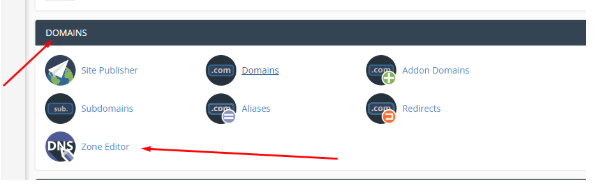
- Once you are in, click on Manage
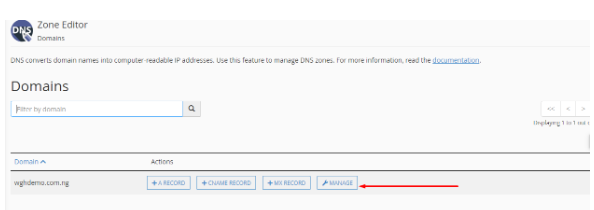
- Click on Add Record
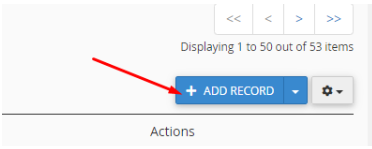
- Enter the records below in the appropriate fields
- Name: Enter Your domain name or the value given to you for this.
- TTL: 14400
- Type: i.e TXT, CNAME, SRV, NS, A, MX etc
- Record: Enter the code or destination of the record added
- Click on ADD RECORD button to submit
You will see a message that the record type has been added successfully.
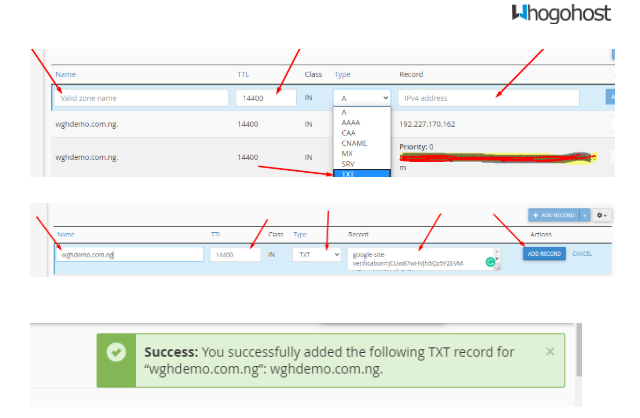
Click here to watch the video of how to manage DNS from your client area
If you have any issues with this, simply send a mail to support@whogohost.com

