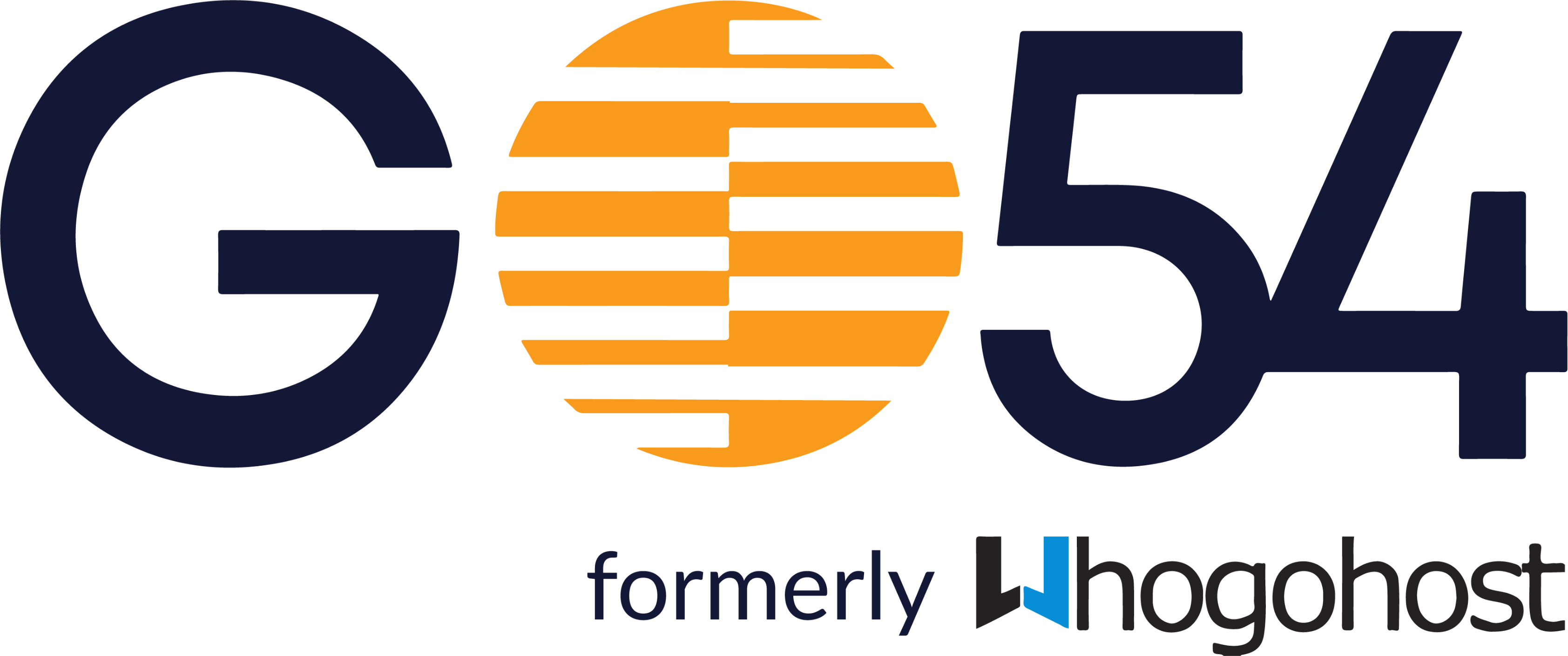Firstly, Firebase is a mobile and web application development platform by Google used to help businesses deploy and grow quickly.
- Step 1: Add domain
1. From your firebase account, enter the wizard for connecting a custom domain.
i. If you have only one Hosting site, click the Connect domain.
ii. If you have more than one Hosting site, click View for the desired site, then click the Connect domain.
2. Enter the custom domain name that you'd like to connect to your firebase account.
3. (Optional) Check the box to redirect all requests on the custom domain to a second specified domain (such that yourdomain.com and www.yourdomain.com redirect to the same content).
4. Click Continue to initiate the validation process.
- Step 2: Verify domain ownership
If requested in the Connect Domain setup wizard, verify your apex domain. These steps ensure that your domain is not already linked with a Firebase project and that you own the specified domain.
1. In your domain provider's site, locate the DNS management page.
2. Add and save a new record(TXT) with the following inputs.
3. Allow up to 24 hours for the propagation of your updated TXT records, then click Verify.
- Step 3: Go live.
In the Connect Domain window of the Firebase console, select Quick Setup for a new site or Advanced Setup if you already have a site running on another hosting provider and need a zero-downtime migration.
- Quick Setup:
1. Return to your domain name provider's DNS management site to create DNS A records pointing your page to Firebase Hosting. Add and save records with the following inputs:
i. Type: Add two DNS A records.
ii. Host: Enter your custom domain key for both records. The host you indicate is the domain on which you want to serve content; this domain can be an apex domain or subdomain. Your domain provider may list this term as "Host Name", "Name", or "Domain".
iii. Value: Assign one value to each DNS A record to point your domain to the specified IP addresses. Your domain provider may list this term as "Data", "Points To", "Content", "Address", or "IP Address".
2. Allow time for your SSL certificate to be provisioned. This may take up to 24 hours after you point your A records to Firebase Hosting. In most cases, the propagation of your records and provisioning of your SSL certificate will happen within a few hours, depending on your domain provider.
- Advanced setup:
1. The Connect Domain window of the Firebase console will request that you provide a token to migrate your existing site. You only need to complete one of the following to provide the token.
i. Update DNS TXT records: Visit your domain provider's DNS management site. Add a TXT record with your domain key and the provided value
Allow up to 24 hours for the propagation of your TXT records.
ii. Upload a file to an existing site: Upload the token onto your existing site at the specified URL and verify its existence.
2. Allow time for your SSL certificate to be provisioned. This may take up to 24 hours. In most cases, the propagation of your records and provisioning of your SSL certificate will happen within a few hours, depending on your domain provider.
3. After your SSL certificate is provisioned, return to your DNS provider's DNS management site to add DNS A records pointing your page to Firebase Hosting. Add and save records with the following inputs:
i. Type: Add two DNS A records.
ii. Host: Enter your custom domain key for both records. The host you indicate is the domain on which you want to serve content; this domain can be an apex domain or subdomain.
iii. Value: Assign one value to each DNS A record to point your domain to the specified IP addresses. Your domain provider may list this term as "Data", "Points To", "Content", "Address", or "IP Address".