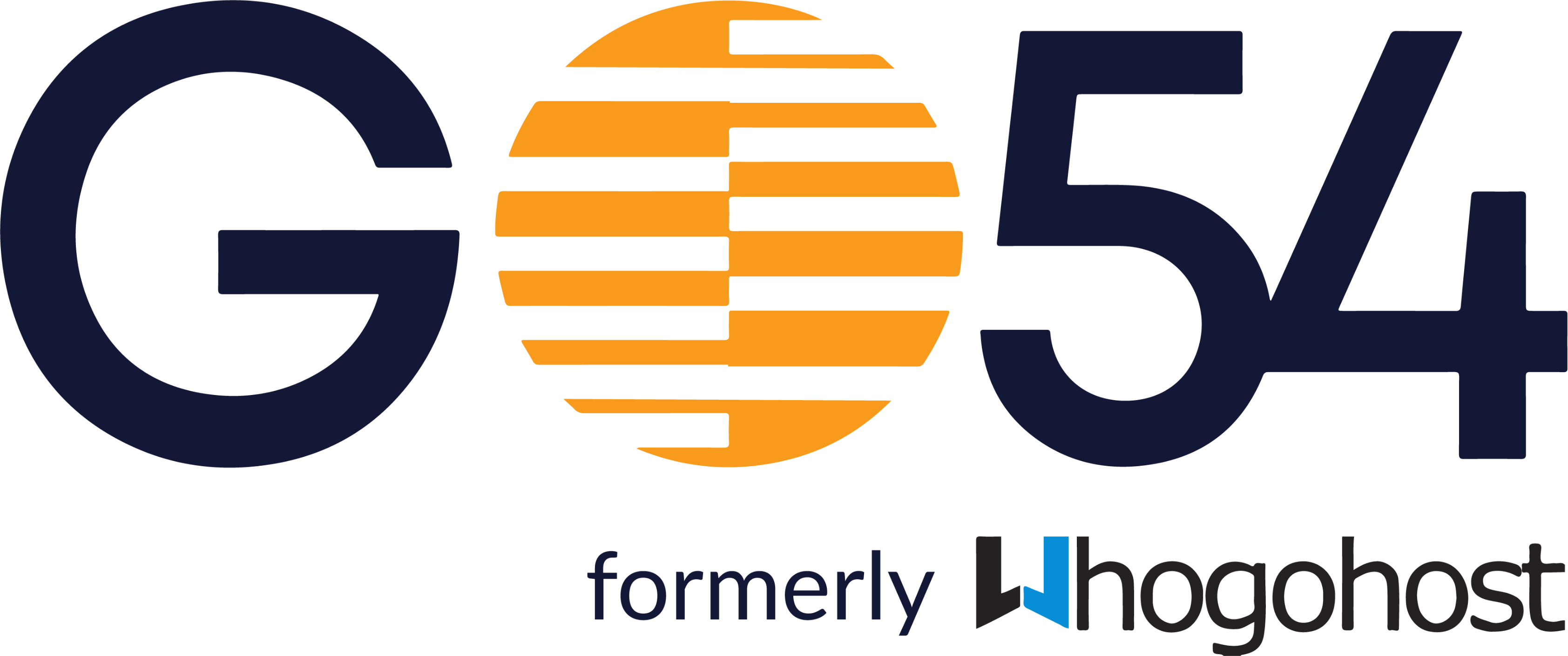WhoGoHost offers her local and international clients, convenient ways to make payments for any product or service. This is to ensure that every client has maximum comfort when making payment.
For local payments, mode of payment includes PayStack, Flutterwave, and QuickTeller
For International payments, we accept wire transfer via USD Payment routing, USD Payment routing, and EURO payment Routing
Please click on this link below to see how to make a payment on whatever platform you choose.
Card Payment (Local & International)
You may make payment with Visa, MasterCard, American Express, JCB, Discover, and Diners Club using the PayPal payment option by following the procedure below:
View your invoice on your browser. To do this, login to your client area and click on the View Invoice button beside the invoice you would like to pay for.
Choose PayPal payment gateway from the drop-down at the top right of your browser window and click on the QuickTeller button to start processing your payment.
Log in to your PayPal account, (or register one) and complete the payment. Click the button to return to our site.
Your order would be activated immediately your payment is successful.
If your order is not activated immediately after a successful transaction or if you have any issues making payments, kindly send us a mail at billing@whogohost.com and include the transaction reference number of your transaction in your mail.
Note:
You may checkout or choose to subscribe for payments if you prefer.
This service costs only 3.5%
You may make payment with your Naira MasterCard or Verve card using the QuickTeller payment option by following the procedure below:
View your invoice on your browser. To do this, login to your client area and click on the View Invoice button beside the invoice you would like to pay for.
Choose QuickTeller from the drop-down at the top right of your browser window and click on the QuickTeller button to start processing your payment.
Complete your payment by choosing your card type and entering your details.
Your order would be activated immediately your payment is successful
If your order is not activated immediately after a successful transaction or if you have any issues making payments, kindly send us a mail at billing@whogohost.com and include the transaction reference number of your transaction in your mail.
You may make payment with your Naira MasterCard or Verve card using the Paystack payment option by following the procedure below:
View your invoice on your browser. To do this, login to your client area and click on the View Invoice button beside the invoice you would like to pay for.
Choose Paystack from the drop-down at the top right of your browser window and click on the Subscribe with Amplify button to start processing your payment.
Your order would be activated immediately your payment is successful
If your order is not activated immediately after a successful transaction or if you have any issues making payments, kindly send us a mail at billing@whogohost.com and include the transaction reference number of your transaction in your mail.
Note:
Paystack is a convenient way to make payments online. It is a subscription-based payment solution that allows you to make payment automatically when you enable auto-payment on your client account. Please click on this link to understand how subscription payments work
You may make payment with your Naira MasterCard or Verve card using the Rave payment option by following the procedure below:
View your invoice on your browser. To do this, login to your client area and click on the View Invoice button beside the invoice you would like to pay for.
Choose Rave from the drop-down at the top right of your browser window and click on the Rave button to start processing your payment.
Complete your payment by choosing your card type and entering your details.
Your order would be activated immediately your payment is successful
If your order is not activated immediately after a successful transaction or if you have any issues making payments, kindly send us a mail at billing@whogohost.com and include the transaction reference number of your transaction in your mail.