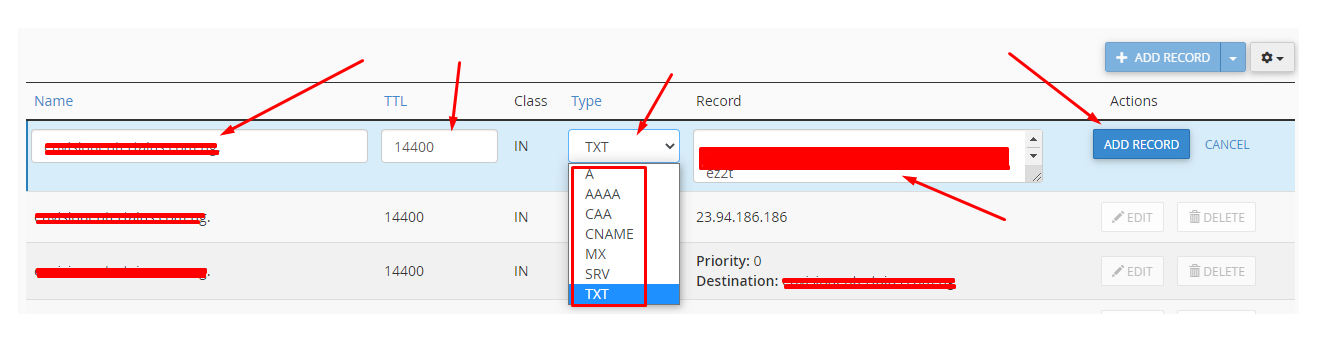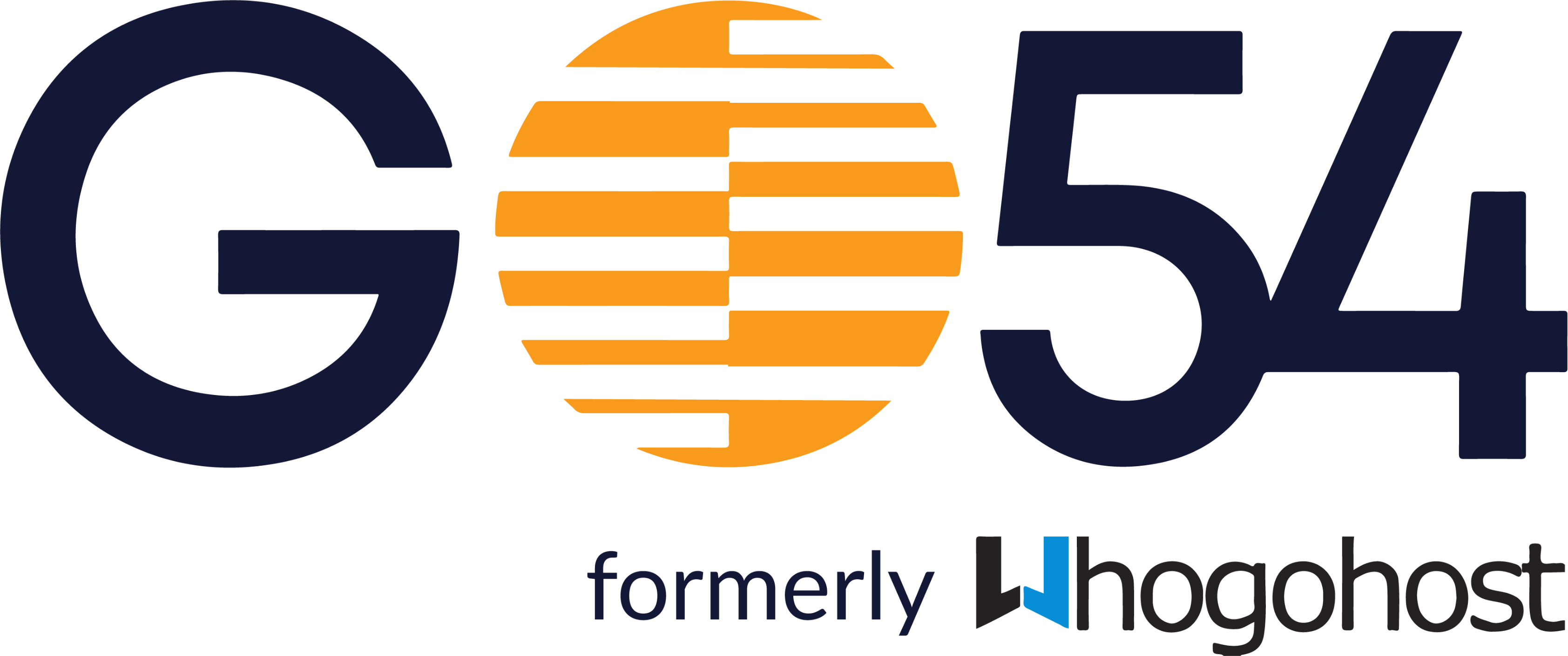You may add records from the client area in the case when the client does not have a cpanel but in the case when you have the cpanel, you will be adding the records in the zone editor in the cpanel. Do note you have to ensure that the nameservers of your domain point to nsa.whogohost.com and nsb.whogohost.com before you manage the records.
You may manage the record of a domain via your Client area account by following the steps below:
- Login to your client area
- Click on the dropdown beside Domains, select manage DNS.
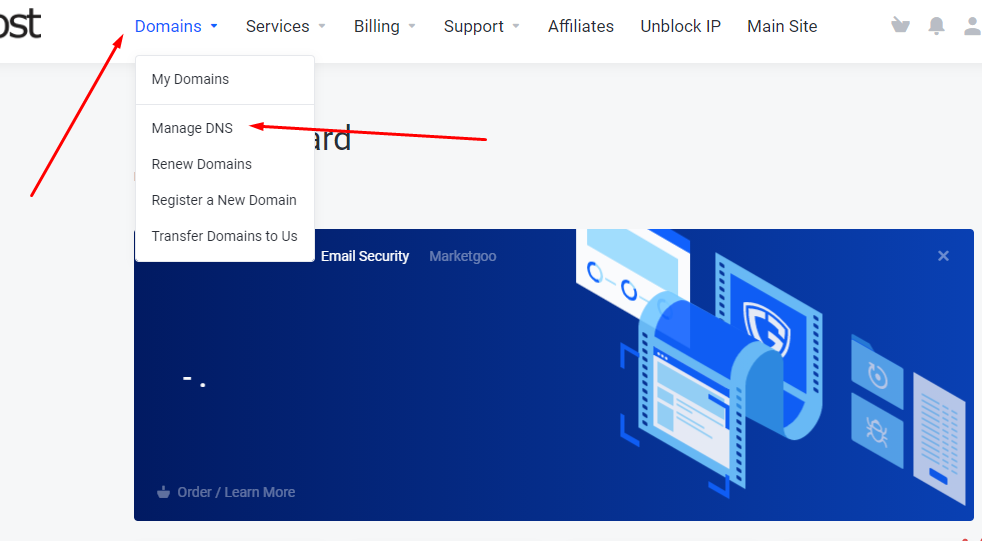
- You may click the Add zone button to add a zone. (If you have already added a zone, you may click the Edit button to manage the zone). If may click on this LINK to learn how to create a zone
- Click on the Add Record button.
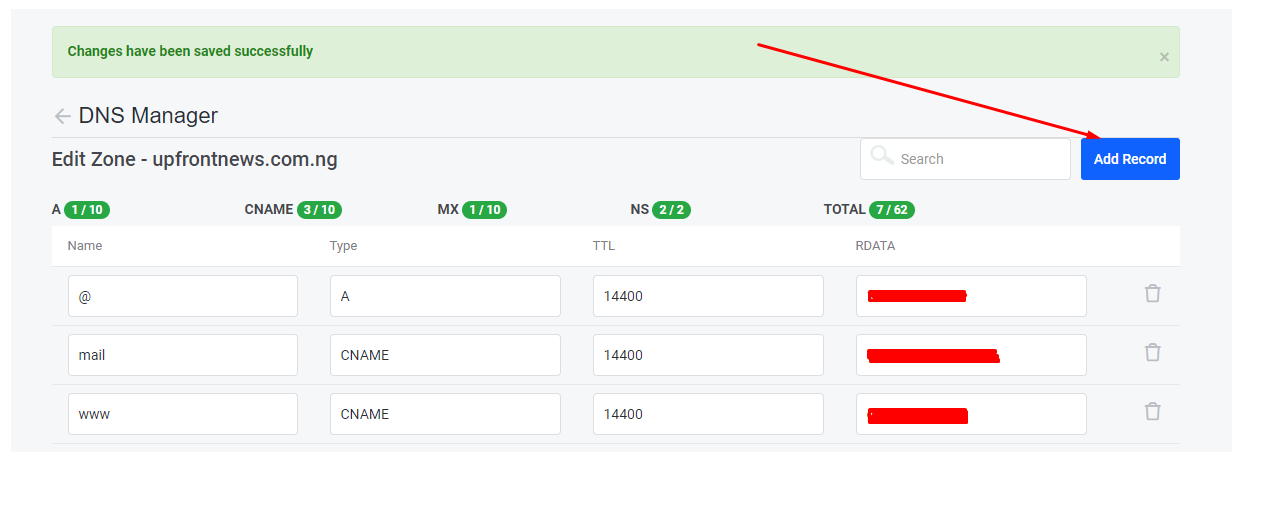
- Enter the records below in the appropriate fields
- Name: Enter Your domain name or the value given to you for this.
- TTL: 14400
- Type: i.e TXT, CNAME, SRV, NS, A, MX etc
- Record: Enter the code or destination of the record added
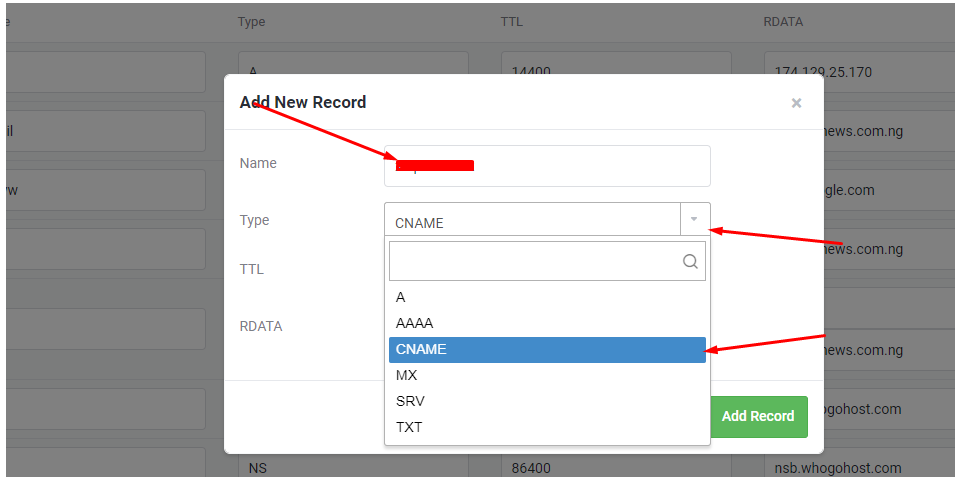
- Click on the ADD RECORD button to submit.
Click on Save Changes.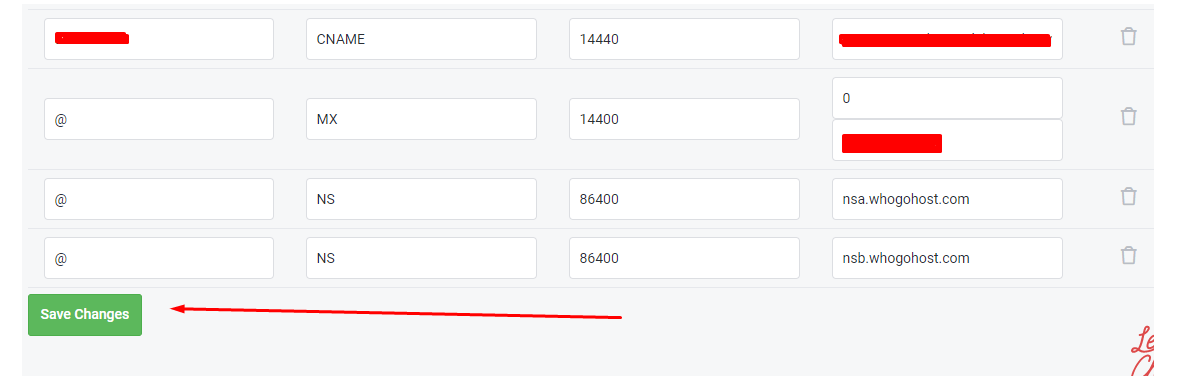
If you already have a Cpanel account for your domain, simply login to the cPanel via yourdomain/CPanel or via by clicking the cPanel button for your hosting account in your client area.
- In the Domains section, click on Zone Editor to manage the DNS of your domain.
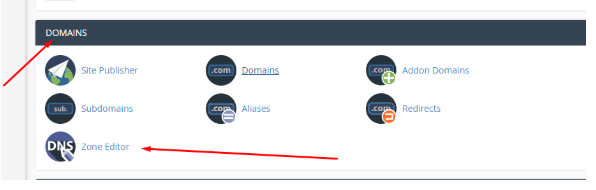
- Once you are in, click on Manage.
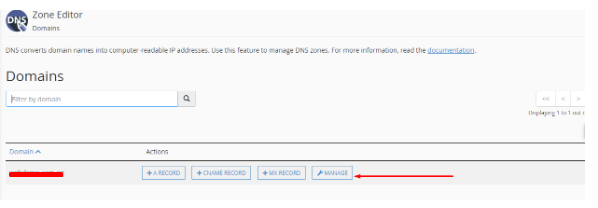
- Click on Add Record.
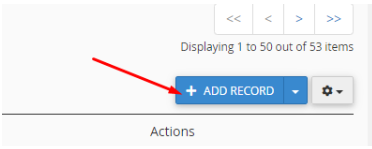
- Enter the records below in the appropriate fields
- Name: Enter Your domain name or the value given to you for this.
- TTL: 14400
- Type: i.e TXT, CNAME, SRV, NS, A, MX etc
- Record: Enter the code or destination of the record added
- Click on the ADD RECORD button to submit.