You can link your domain name to your Squarespace site without needing a separate hosting plan. Just follow these steps:
You may also watch a video tutorial on connecting your domain to Squarespace. How to connect your domain name with Whogohost to your Squarespace account
Step 1: Access Your Squarespace Account
Log in to your Squarespace account
- Sign in to your Squarespace account.
- From the Home menu, go to Settings and select Domains.
- Choose Use a Domain I Own.
- Type your complete domain name in the Enter Domain field and click the arrow.
- Select Connect Domain.
Step 2: Retrieve DNS Records from Squarespace
After clicking connect, a DNS Settings panel will appear. This panel lists the DNS records you’ll need to add to your Whogohost account. Keep this panel open for reference.

Step 3: Update DNS Records in Whogohost
- Open a new browser tab or window and log in to your Whogohost client area.
- Navigate to Domains, then click Manage DNS.
- Click edit zone for the domain you want to connect.

- Add the first CNAME
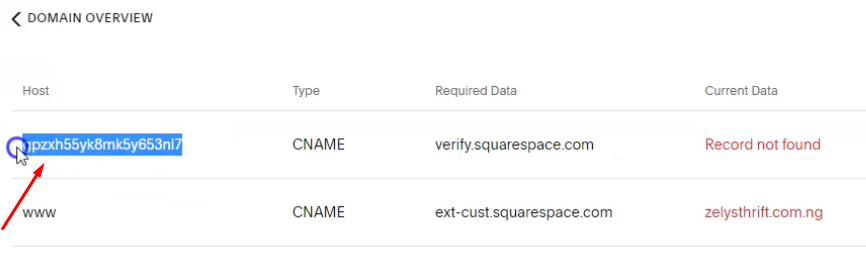
In the first line of your Squarespace DNS Settings, copy the unique code that appears directly below the Host column. The unique code is a random string of numbers and letters that must point to verify.squarespace.com., add that to the new record and click on Add record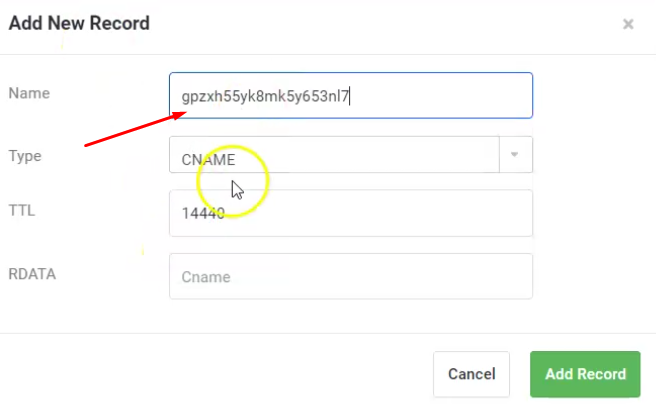
- Add the second CNAME
In the second line of your Squarespace DNS Settings, www appears directly below the Host column. This record must point to ext-cust.squarespace.com, add that to the new record and click on Add record
Add the A records
In the last four lines of your Squarespace DNS Settings, you'll see four IP addresses in the Required Data column. Each of these displays @ in the Host column. From your Whogohost account, click on add record, select A record and add the IP address to the required data
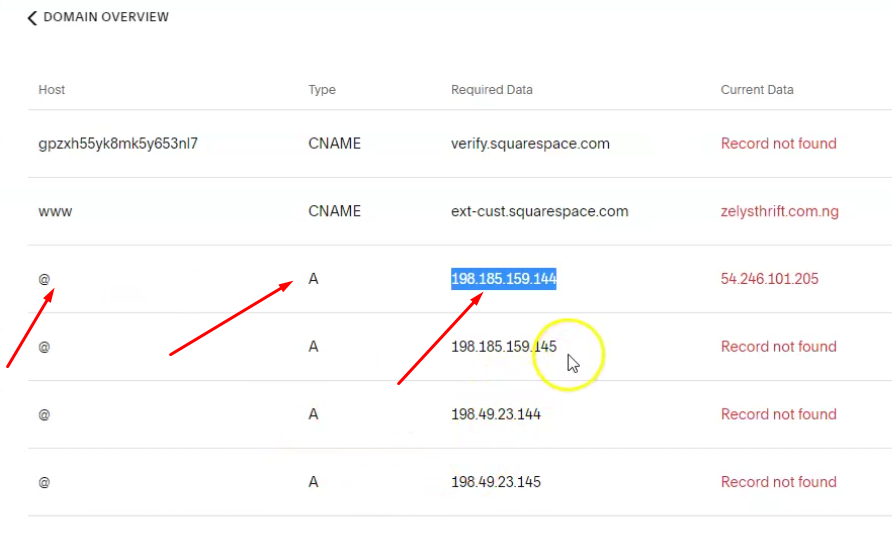
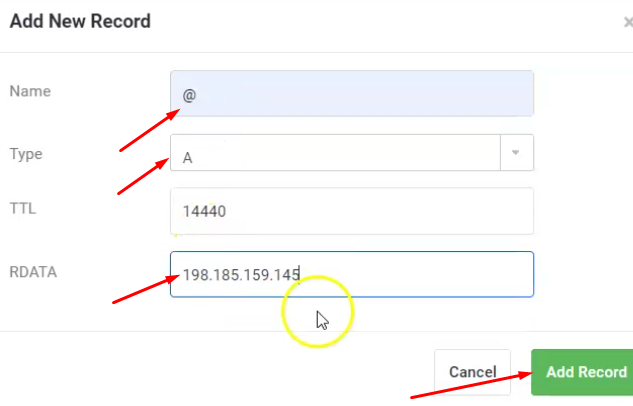
Repeat the same process for the remaining A record and always click on Add Record, to get the record saved. Once this is done, return to the DNS Settings with Squarespace and click on Refresh Records
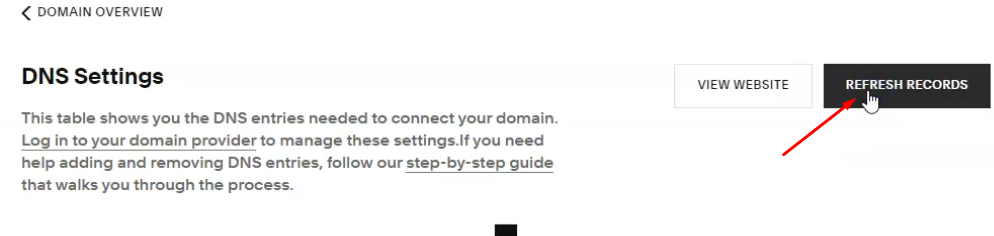
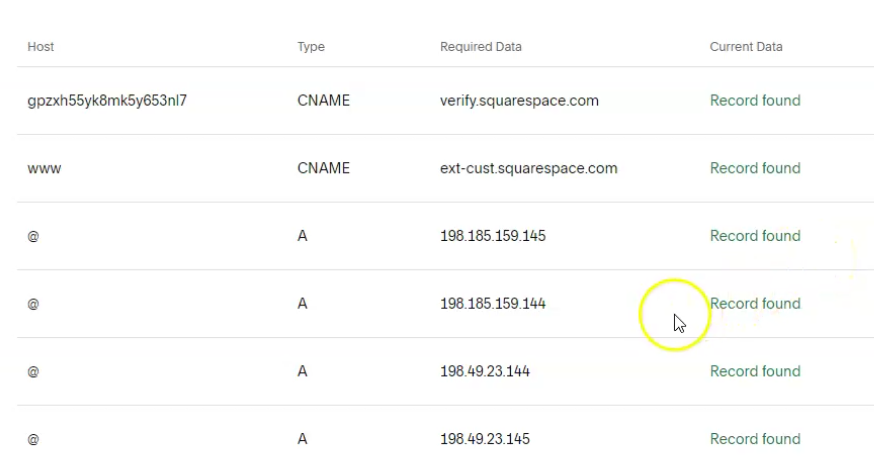
It can take 24 to 72 hours for the connection to start working properly. While you wait, you can review the connection's progress and domain settings in the Domain overview panel.
If you experience any difficulty in the process, please send an email to support@whogohost.com

