You can either add Google Analytics to your site either by adding manually or using a plugin if you own a WordPress website.
Please note that if you need to add manually or you do not use WordPress, please contact your developer for help.
How to add Google Analytics to your website using a Wordpress plugin
- Download Monster Insight Plugin here.
- Upon activation, the plugin will add a new menu item labeled ‘Insights’ to your WordPress admin menu.
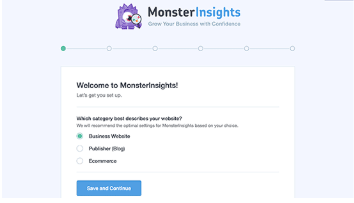
- Clicking on Insights to enter the MonsterInsights setup wizard.
- First, you will be asked to choose a category for your website (a business website, blog, or online store).Â
- Select one and then click on the ‘Save and Continue’ button.
- Next, you need to click on the ‘Connect MonsterInsights’ button.
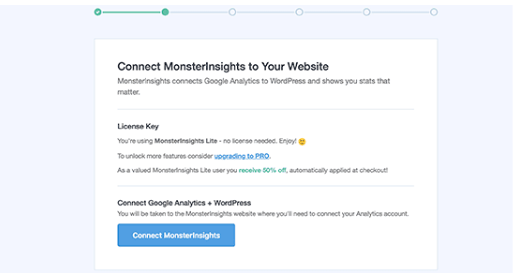
- This will bring up a popup that will take you Google accounts where you will be asked to sign in or select a Google account if you are already signed in

- Next, you will be asked to allow MonsterInsights to access your Google Analytics account.
- Click on the ‘Allow’ button to continue.
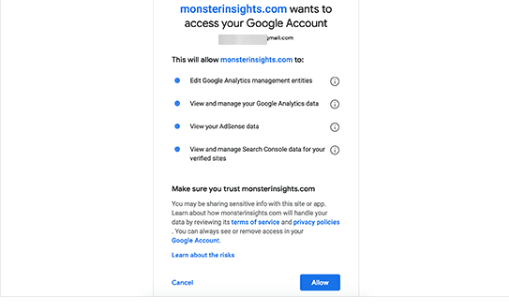
- Click on the ‘Allow’ button to continue.
- The final step is to select the profile you want to track. You need to select your website here and then click on the ‘Complete authentication’ button to continue.
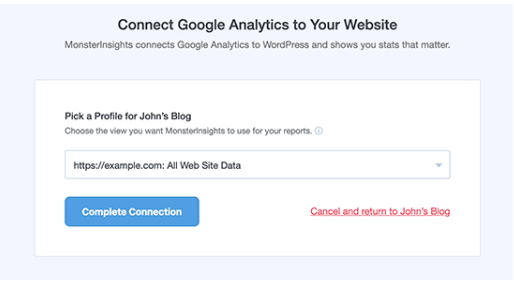
- MonsterInsights will now install Google Analytics on your website. After that, you will be asked to select the recommended settings for your website.
- The default settings would work for most websites. If you use an affiliate link plugin, then you need to add the path you use to cloak affiliate links. This will allow you to track your affiliate links in Google Analytics.
- Â

- Click on the Save and Continue button to save your settings.
- Next, MonsterInsights will show you paid add-ons that you can access if you upgrade to PRO. You can simply click on the ‘Save and Continue’ button to skip this step.

- After that, you will be asked to install the WPForms plugin, which is the best WordPress contact form plugin. You can install it or simply click on ‘Skip this Step’
That’s all you have successfully installed and setup Google Analytics on your WordPress site. Remember, it will take Google Analytics sometime before showing your stats.


