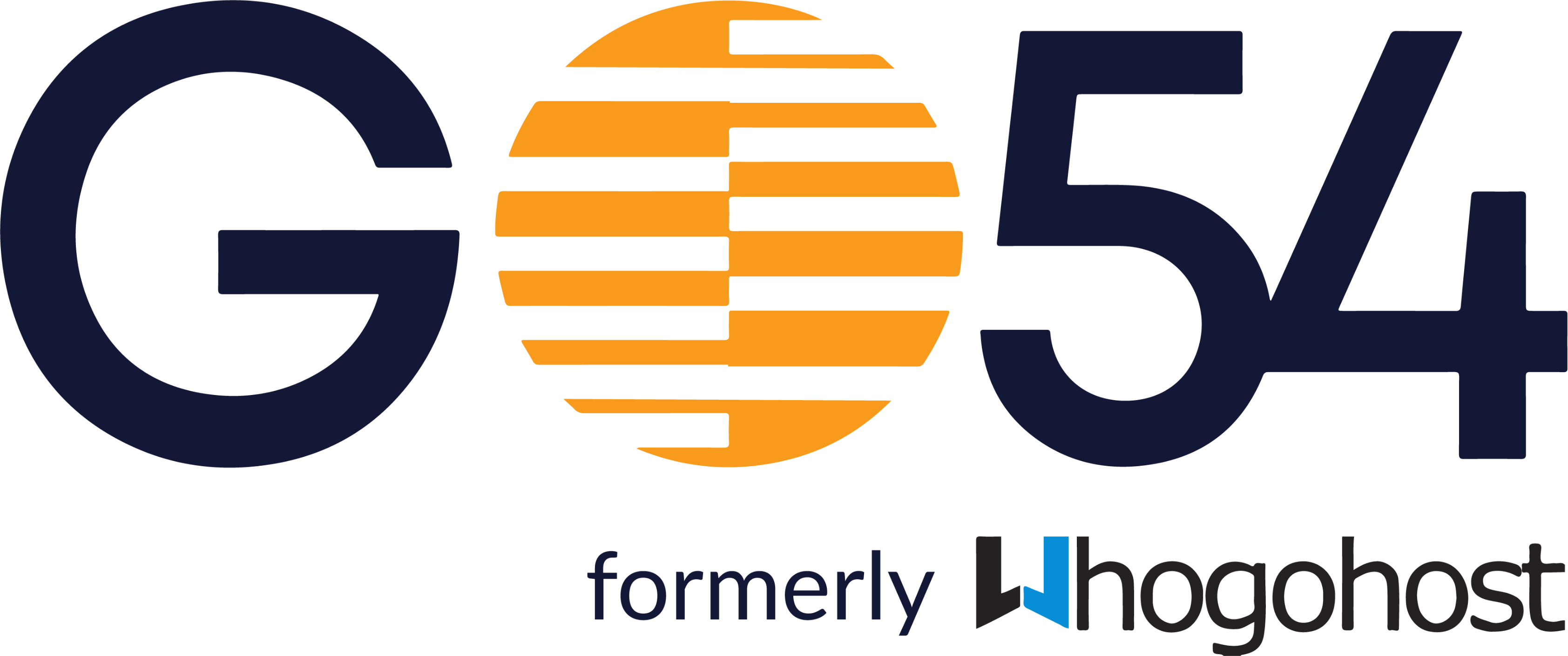We have a robust DNS system to ensure that you can manage your domains easily. Simply follow the steps below
- Login to your client area and select your private server from the Your Active Products/Services widget.
- Scroll down to the Modify DNS section and click on the Add Domain button.
- Enter the domain name of the account you will like to host on the server and the IP address of the server and click the Save button.
- To add each DNS record, scroll down to the Modify DNS section and click on the Add Domain Record button.
- Choose the record type, enter the hostname and other details of the record and save.
- Continue this process till you have entered all records
- You may scroll down to the Domain Records section to view all the records you have added.
- Once satisfied, change the nameservers of your domain to dns3.whogohost.com, dns4.whogohost.com, and dns5.whogohost.com. Give the DNS some time to propagate and that is it!