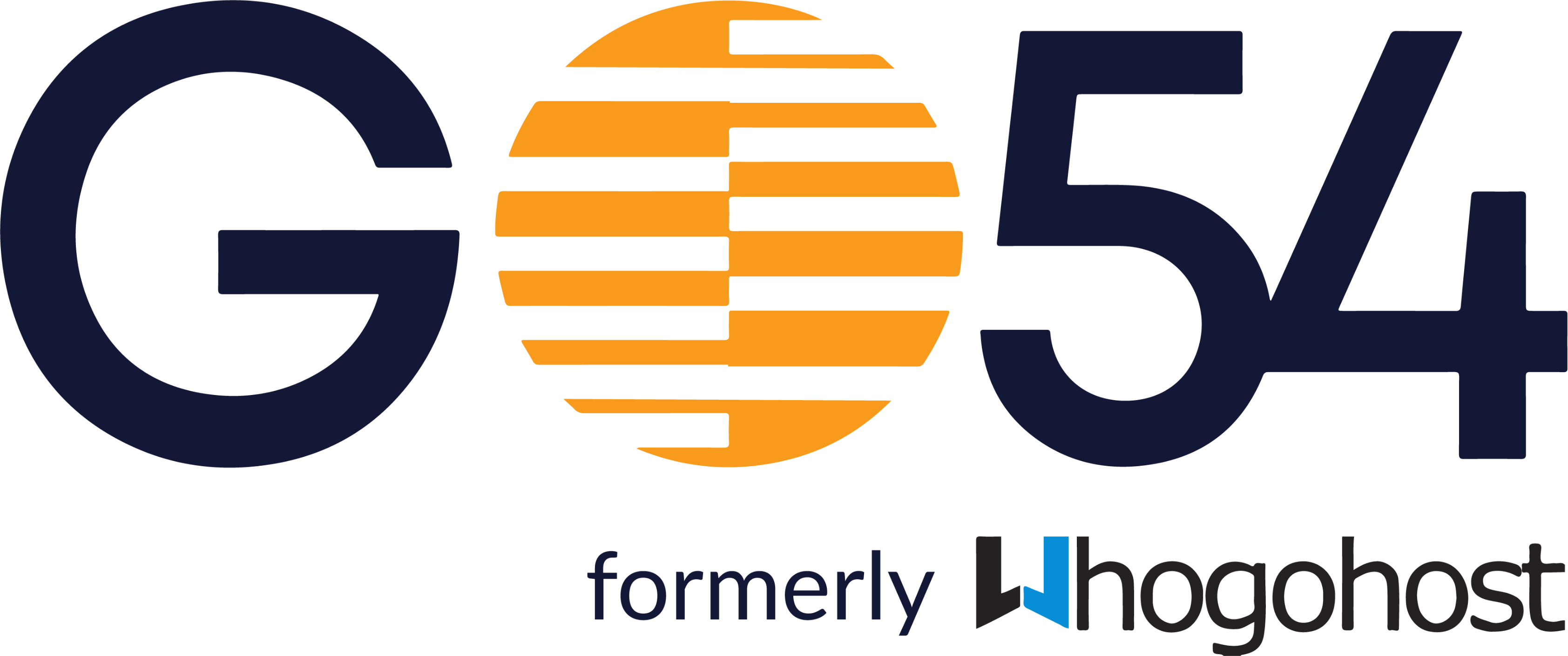You can change the password to your email account through cPanel or Webmail.
Changing Email Password Through Webmail
The email account owner must know the password in order to use this method to change the existing password for an email account.
- Login to webmail via the URL yourdomain.com/webmail. (yourdomain.com should be replaced with the exact URL of your domain name)
- Enter your webmail account and password.

- Click on Password & Security, under the option to Edit Your Settings.
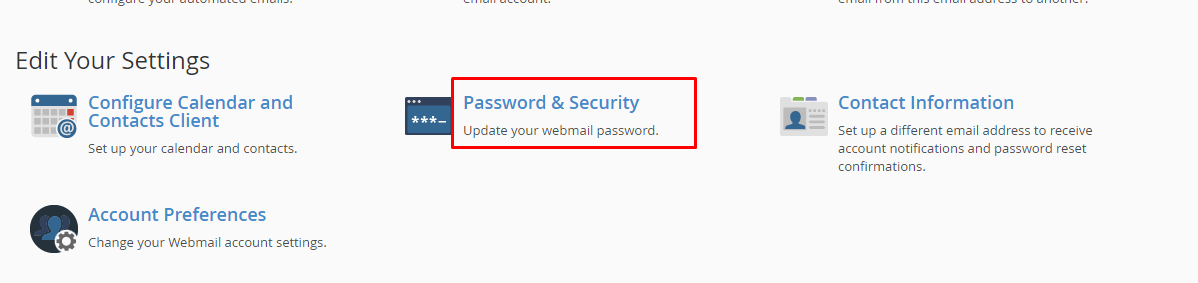
- In the Password field, type the new password for the email address.
- Repeat the same password to confirm and click on Save.

Once it is done, you will receive a confirmation message like this: You've successfully changed your email account's password.
Changing Email Password Through cPanel
If the email account owner has lost or forgotten the password, the password can be changed using this without knowing the old password
- Log into cPanel.
- In the Mail section, click the Email Accounts icon.
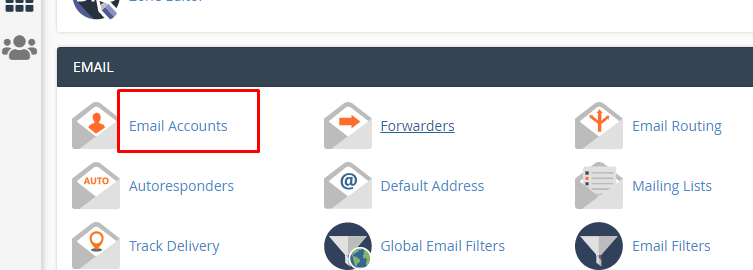
- Click on Manage, on the right-hand side of the email account you wish to work on.
- This will open the Change Mail Account Settings menu.
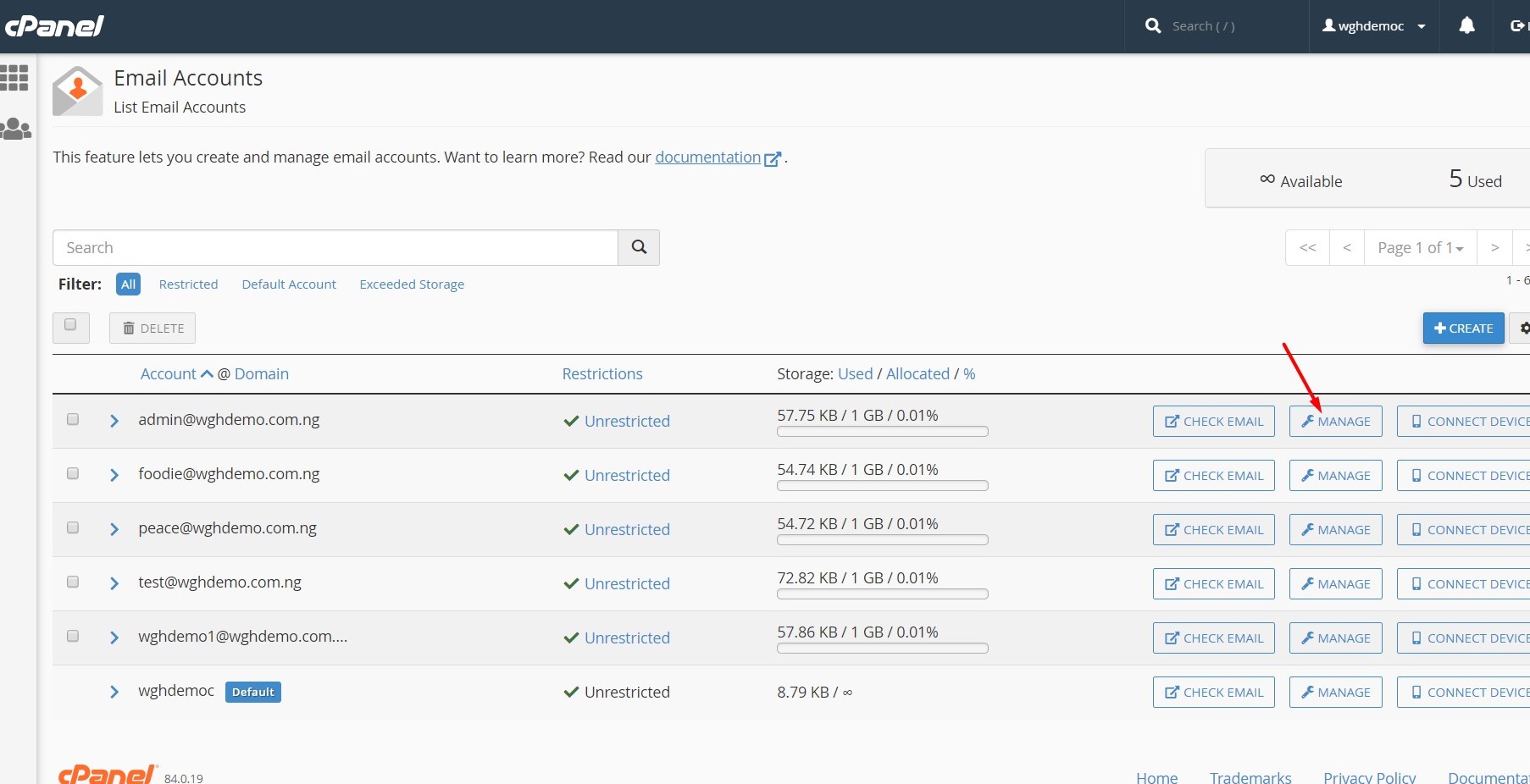
- Type your new password into the Password text box.
- Scroll down and click on Update Email Settings.

Note : The Strength Meter: will indicate the difficulty of the password. We highly recommend you use a strong password. You can click on GENERATE to get a strong password.
- Your screen should refresh and you should receive a confirmation page. Congratulations! You've successfully changed your email account's password.