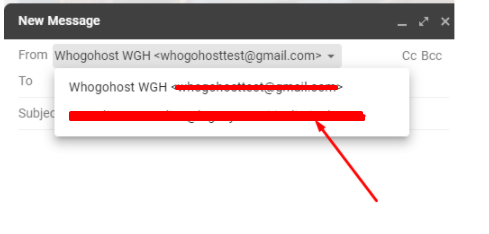This is to show you how to link your webmail to your Gmail. After you link your webmail to your Gmail, all of those emails will route through your Gmail account and will be flagged as originating from your work account. You will also have the ability to reply using the same email so that your recipients will not be aware that the email was sent via Gmail. This configuration will be done from your gmail account.Â
Note that setting up on your Gmail, you are setting up as an additional account, not the main account since it's not a google email. Also, the configuration is done from a PC and not a phone. You need to login into your Gmail account on a PC and the webmail account you want to add in a different tab.
Please follow the steps below to configure your cPanel Webmail on gmail.
Step 1: Go to the Setting on the right-hand side of your Gmail account:
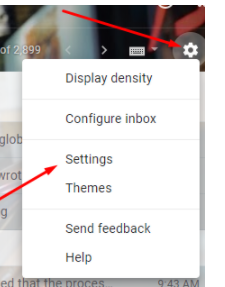
Step 2 Select accounts and import, under which you can select "Add a mail account"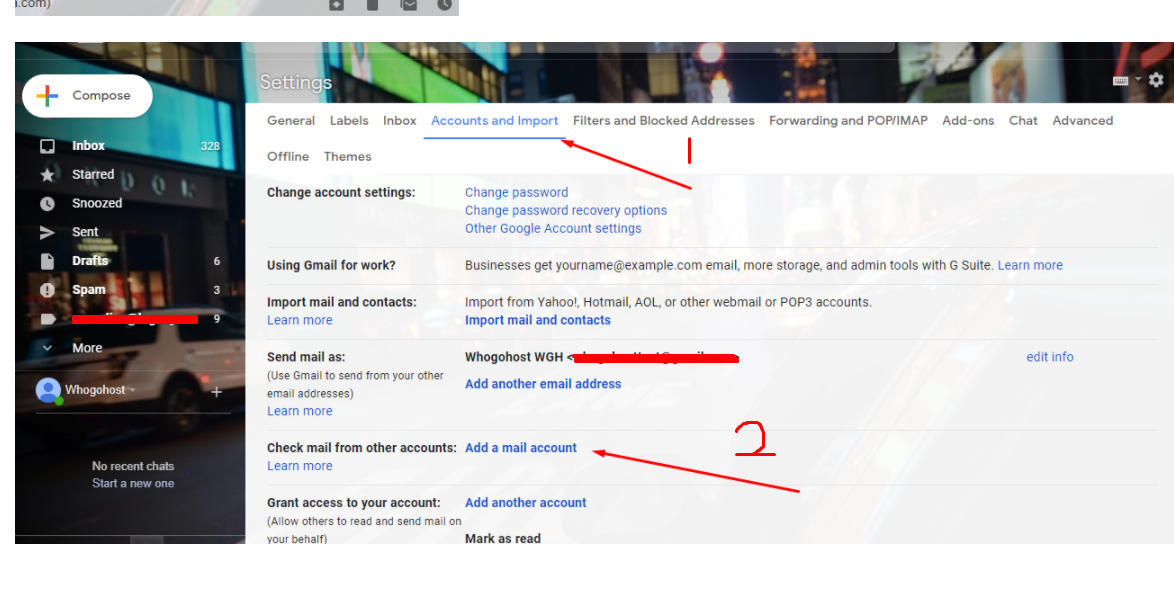
Step3: Fill in the email address you wish to set up and click the NEXT button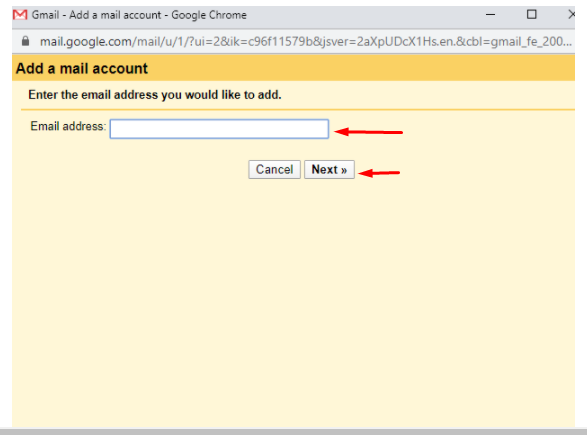
The username will be the full email address you are setting up
The password is the email password
The pop server will be mail.yourdomainname
You may tick the box as you wish (Ensure to tick the option that says:e "Leave a copy of the retrieved message on the server" to avoid cases of missing mails)
Step 4: Select the "Add account" button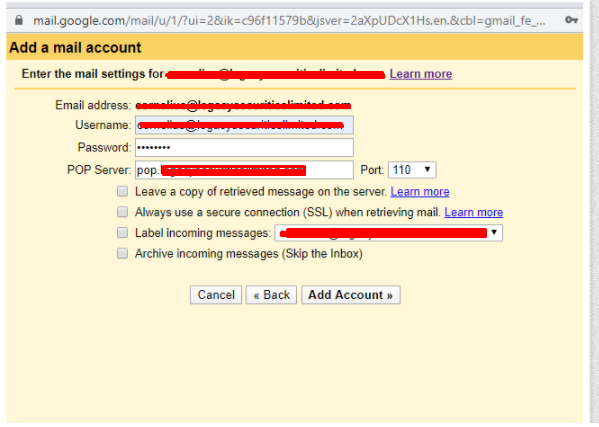
Â
Step 5:Â Ensure you select Yes, you want to be able to send mails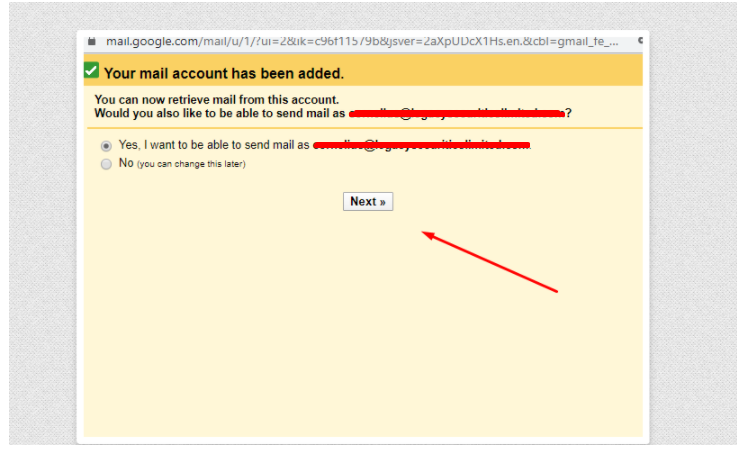
Step 6:Â Fill in your name and your email click on the next step button.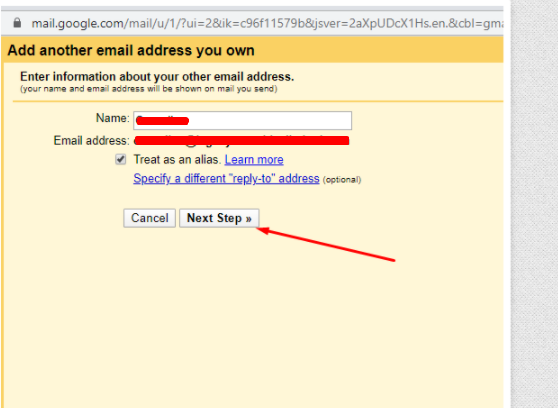
Step 7: Fill in the smtp server as mail.yourdomainname and click on add account.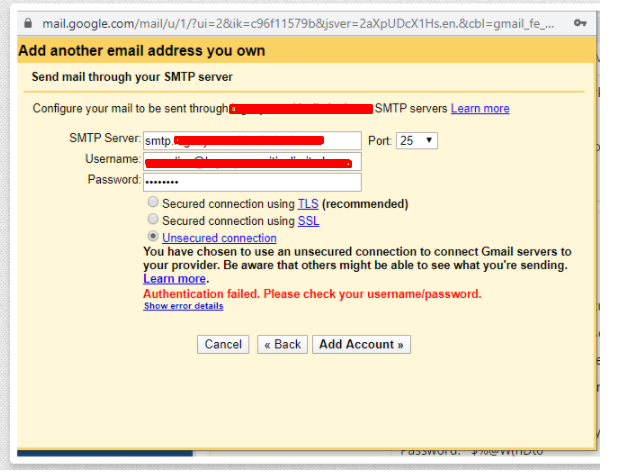
- At this stage, a verification code will be sent to your webmail and you will need to log into the webmail account to be able to get the verification sent by google.
-
Be sure that you select the option to "Reply from the same address the message was sent to" under the "Accounts and Import" tab of Gmail settings.
Step 8: Enter and verify the code sent to your email in the slot provided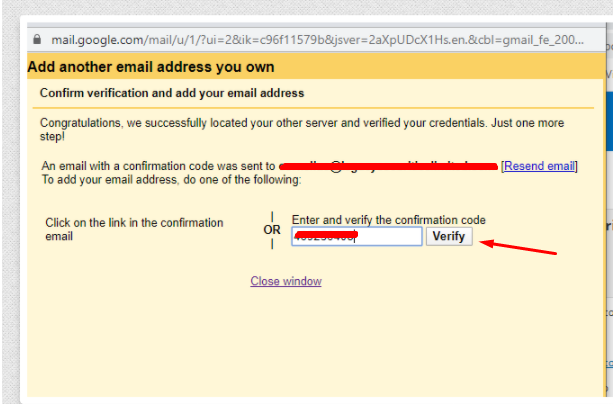
Â
Congratulations! You have successfully set up your webmail on Gmail.Â
Once it has been set up, to send out an email, ensure to select the email you are sending from.