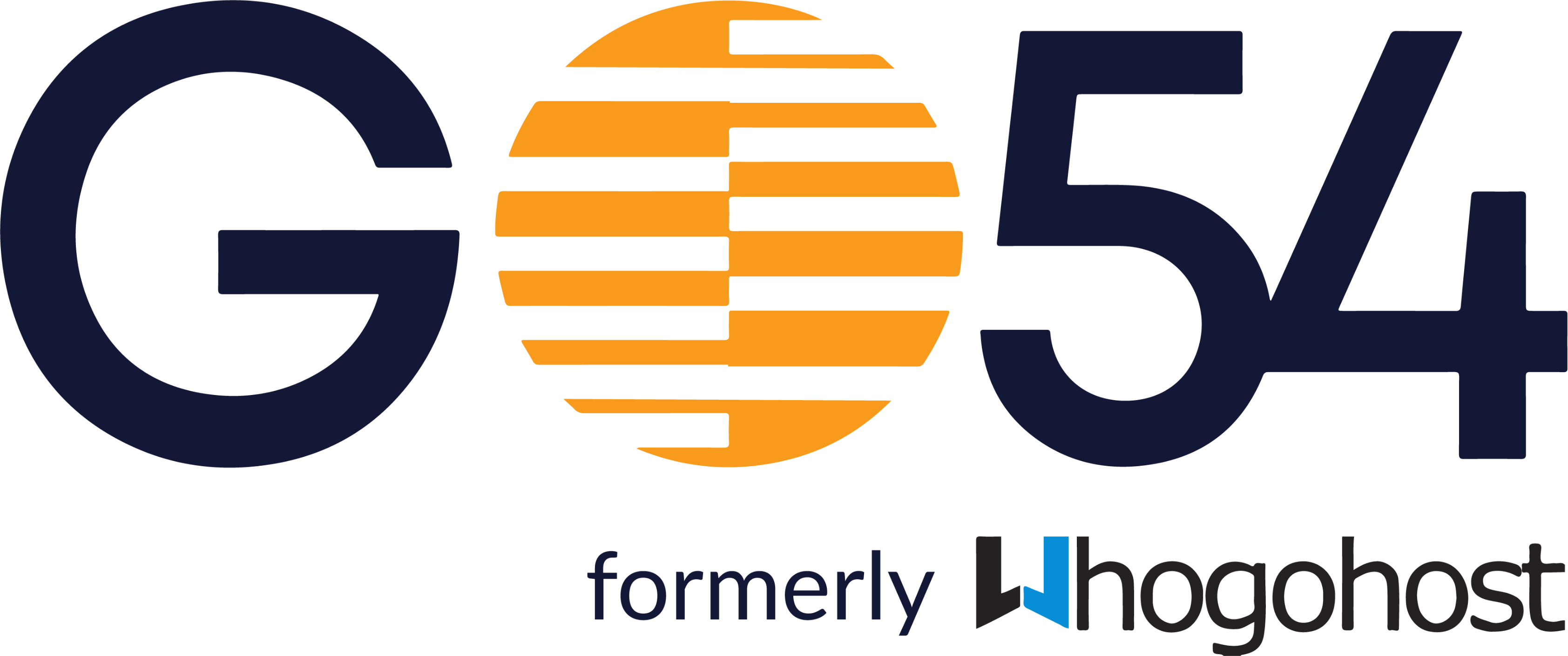Emails are critical to every business. They allow you to correspond with your clients and team. They also tell a lot about your branding and professionalism. Sending mails from yourname@yourdomain also gives more credibility to you and your business, compared to using any of the free options. Our email hosting services gives you all you need to achieve this. To get started, please follow the steps below:
- Visit our website https://www.whogohost.com.
- Click on Hosting>>>>>Get Professional Email Addresses.
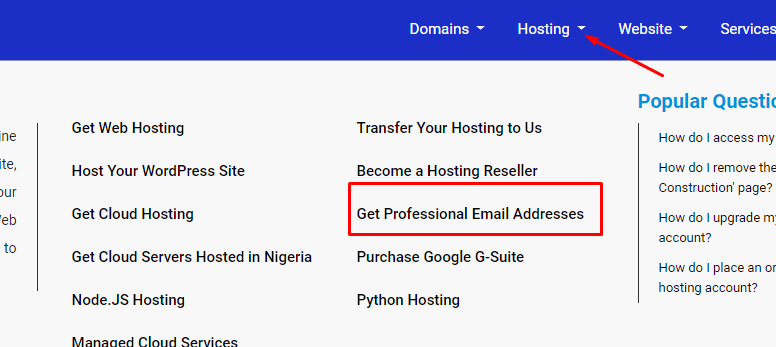
3. Scroll down the page till you see, Business Emails and Enterprise Emails.
The email hosting offers 5GB email storage per account while Enterprise Email hosting which offers 25GB email storage per account.
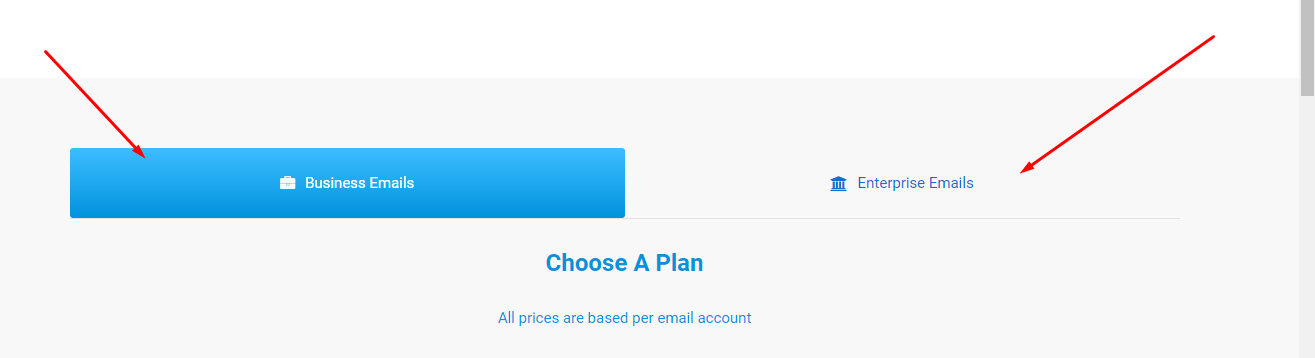
4. Click Choose Plan on your preferred plan.
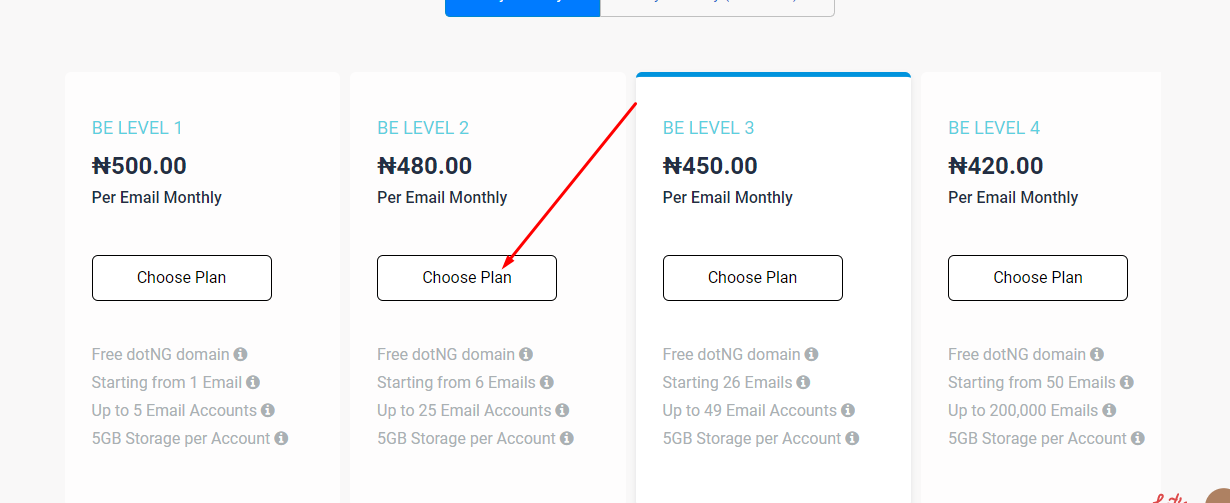
5. You will be redirected to Choose a Domain.. page.
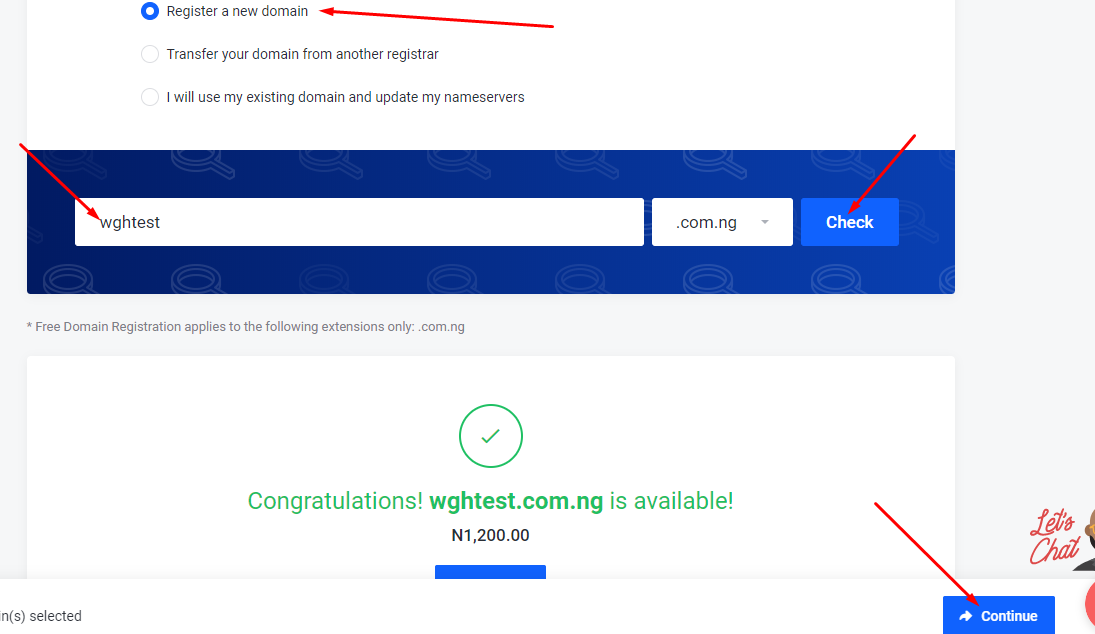
- Select Register a new domain if you want to register a new domain name
- Select Transfer your domain from another registrar if you have a domain registered with another registrar and you want it transferred to us.
- Select I will use my existing domain and update my nameservers if you have a domain registered with us earlier.
Once this is done, click on Continue.
6. On the Configure page, choose your billing cycle and select your desired number of seats by dragging the slider, click continue.
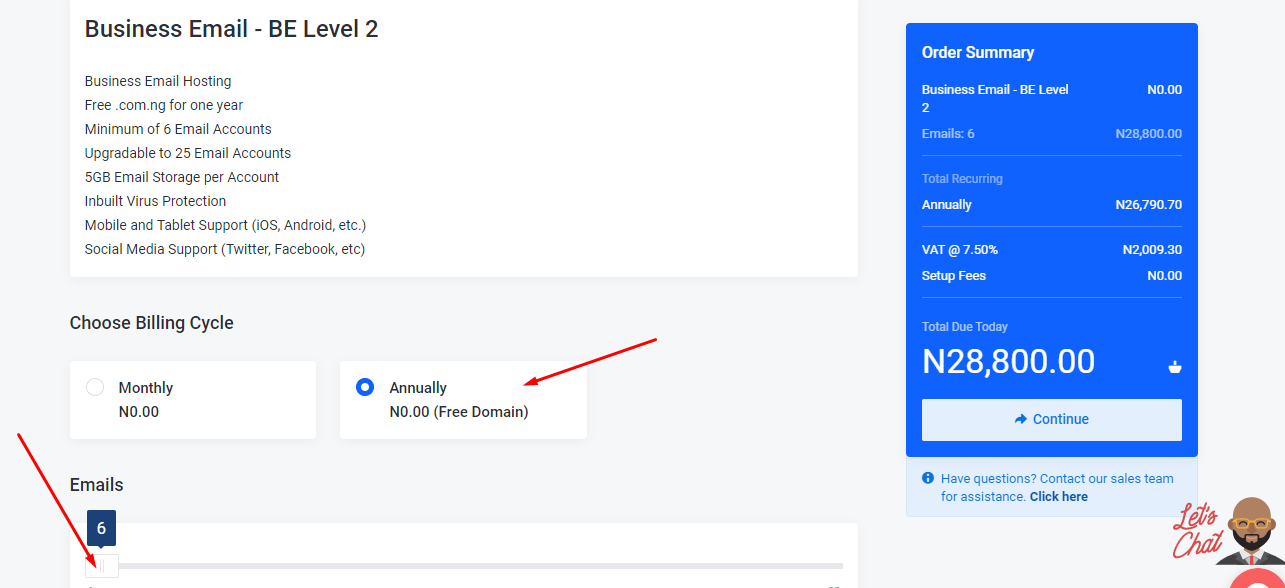
7. We offer an additional service which is known as the SSL certificate. This ensures all email communications are encrypted to prevent any interception. You can tick the box to add this service to your cart. Then click on Continue.
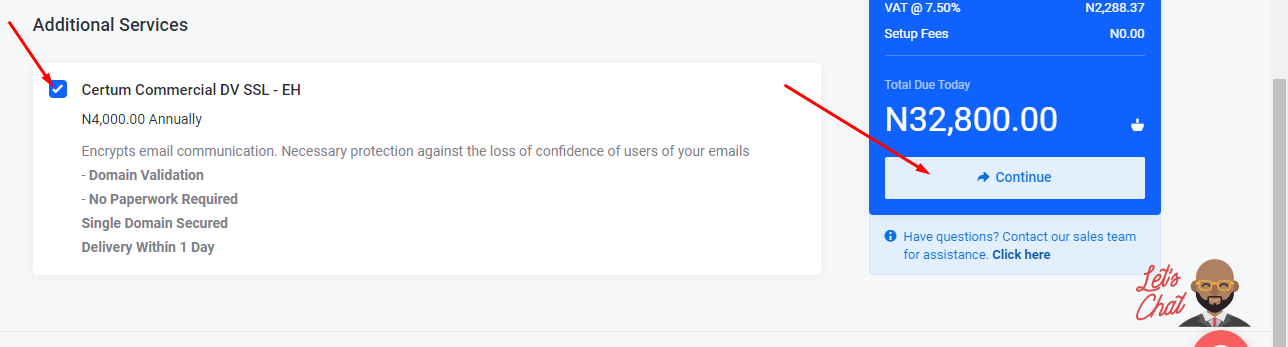
8. On the Review & Checkout page, in the product/options, you will get the ordered product, quantity, cost, and billing cycle. Confirm the order is as intended.
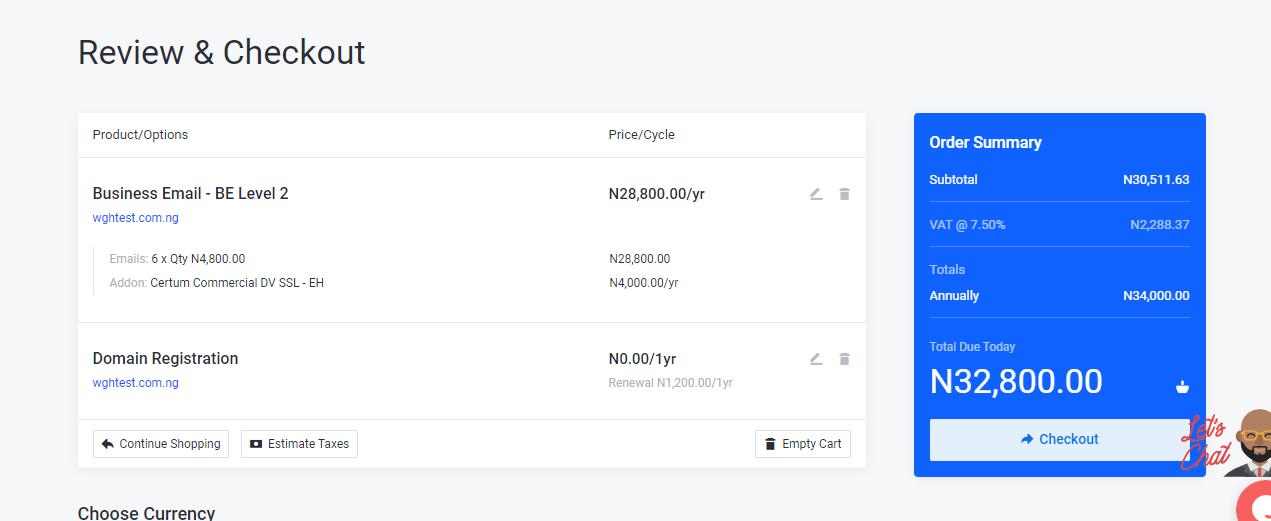
Note: In the summary above, the domain name registration was given free for 1 year. This is because we chose to use a .COM.NG domain extension as the primary domain name for this service and we chose an annual billing plan for the email hosting service. We give the .COM.NG, .ORG.NG and NAME.NG for free if you register any of them as the primary domain for this service.
9. To complete your order, In the Billing Details area, if you have an account, toggle Existing Customer Login or Create a New Account if you are a new customer. Ensure to fill all requested information accurately.
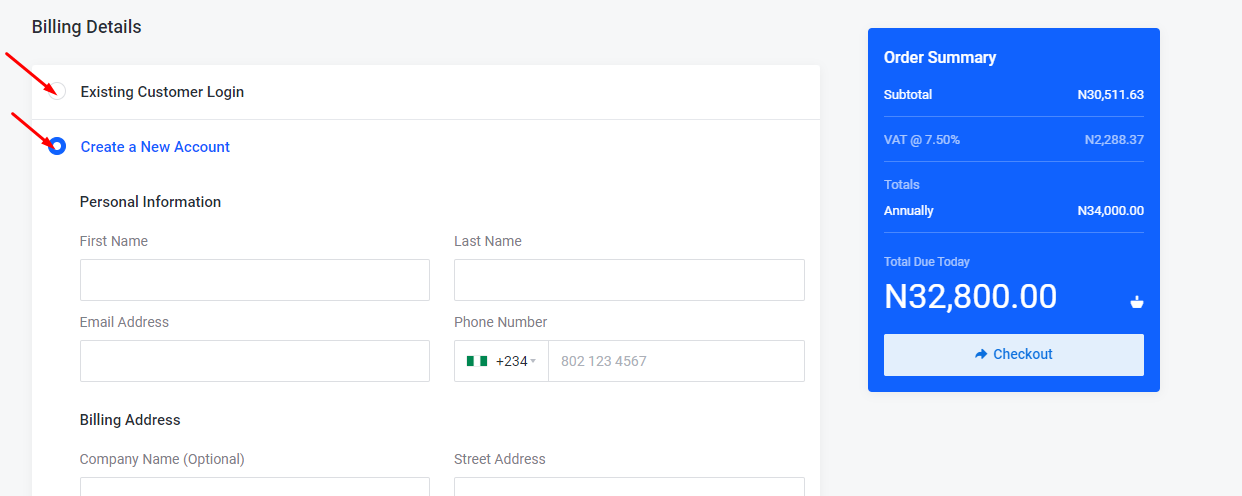
10. If you are registering a new domain name, you would have to choose the domain registrant details to use. These contact details will be visible on the WHOIS platform. You can use the same contact details you provided while creating a client account with us by simply choosing the option to Use Default contact. Or Use different contact details by choosing the option to Add New Contact.
11. Choose your payment method.
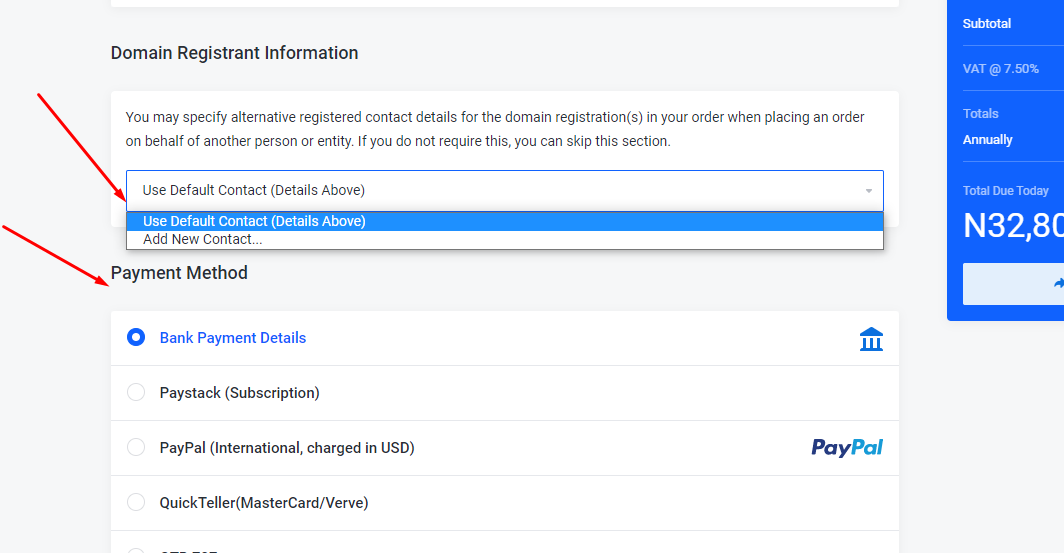
12. Read and agree to our Terms of Service and click on Check out and an invoice will be generated immediately.
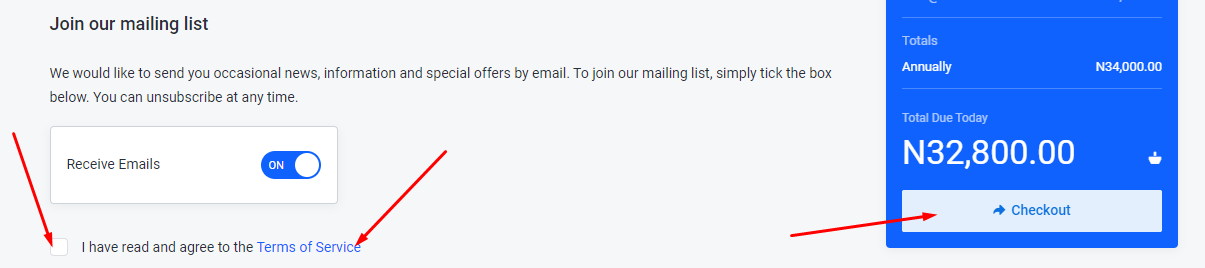
If payment is made by Bank deposit or transfer, ensure to send the payment details to billing@whogohost.com for confirmation and activation.