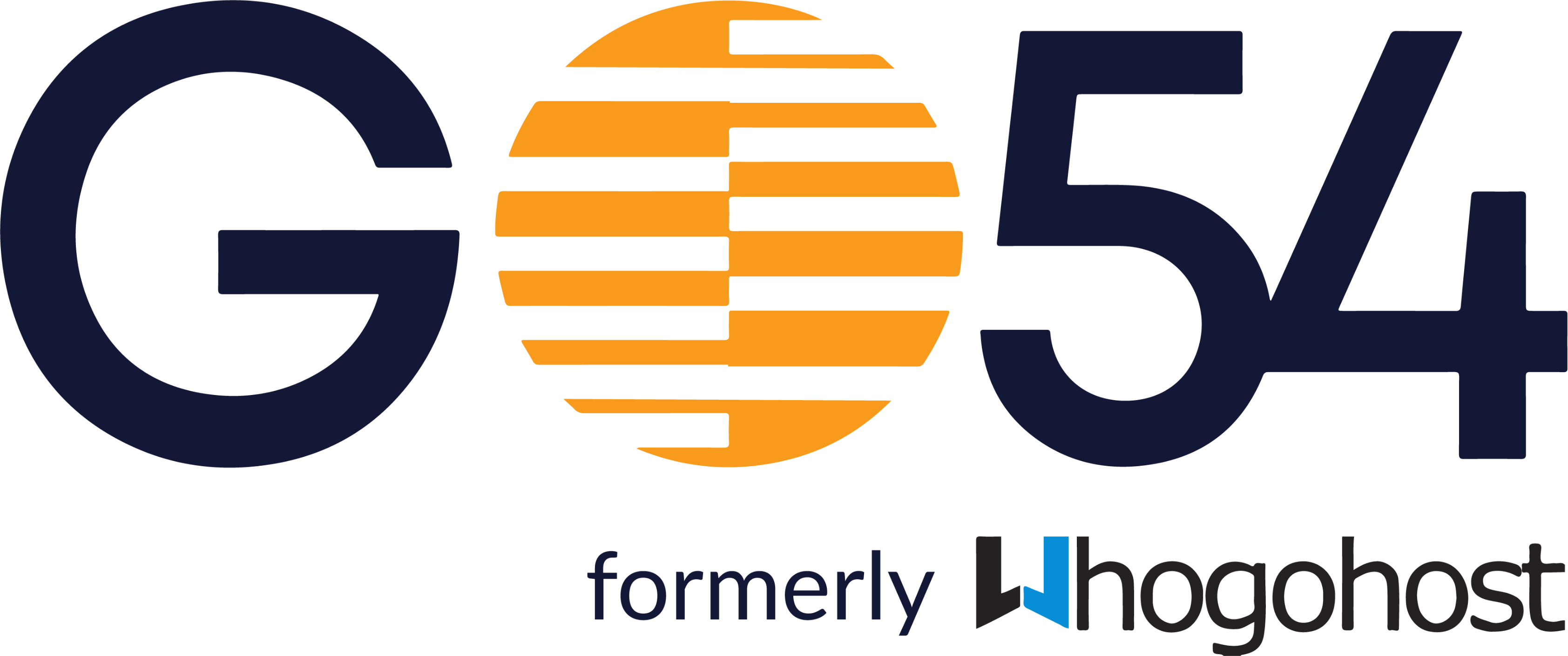- Login to your client area on WhoGoHost
- On the dashboard, scroll down to Your Active Products/Services and locate CodeGuard among the purchase of the product.
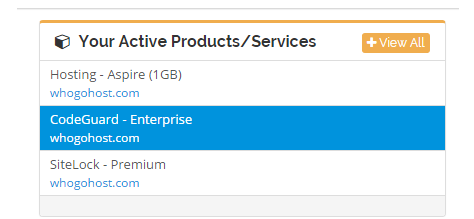
- Click on it. You will be redirected to a page that shows an overview of your CodeGuard service.
- Scroll down to Codeguard Management Dashboard, and click the Manage Codeguard button
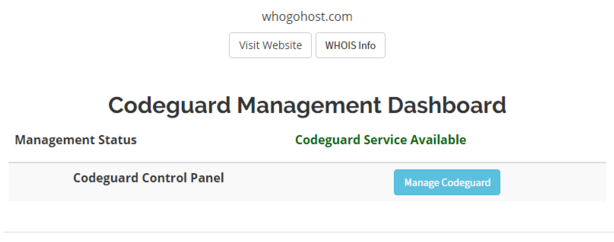
A new tab will be opened on your browser to help you manage it. - On the top right of the new tab, click on SETTINGS-> ACCOUNTS. The accounts page will load.
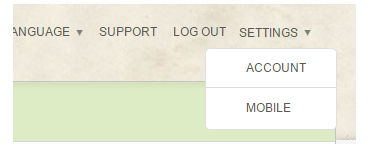
- Scroll down to Backup Retention Settings section and select the option you prefer
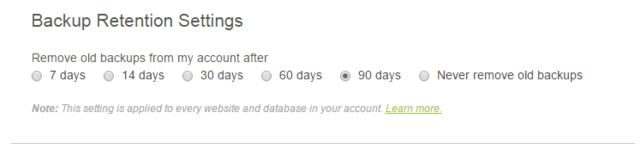
The new option is automatically saved. The backup retention setting applies to all websites and databases on your account.
Most Popular Articles
What is CodeGuard?
CodeGuard is a service that provides an automatic website and database backup solution. It...
How does CodeGuard connect to my website?
You can use the FTP or SFTP option. If you have a WordPress account, you can also use the Add...
Isn't Whogohost weekly backup sufficient?
No, it isn't. The backups we keep are overwritten weekly. If your site is compromised, there is a...
When I add a website, how do I change what files are backed up?
When you add a website, new files or directories added to your site will automatically be backed...
What types of websites are supported?
CodeGuard works the same way regardless of the type of website or platform you use! It is...